| Msen Home |
| Tech Support |
| Webmail (old) |
| Webmail (2021) |
| Web Hosting |
| Business Complete |
Static IP addresses |
| Extra Email Boxes |
| VPN Solutions |
| Consulting |
| Msen Policies |
| Mail Policies |
| Spam Controls |
Contact Msen |
Configuring Outlook for Windows XP Home/Professional
The following information will help you in setting up Outlook XP for email.
![]() Open Outlook by clicking on the icon, then click on the TOOLS menu, then choose E-Mail Accounts
Open Outlook by clicking on the icon, then click on the TOOLS menu, then choose E-Mail Accounts
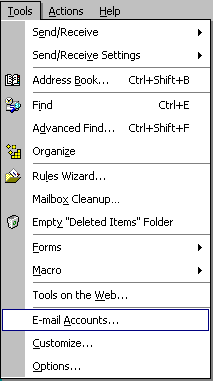
![]() Put a dot next to Add a new e-mail account, then click the Next button.
Put a dot next to Add a new e-mail account, then click the Next button.
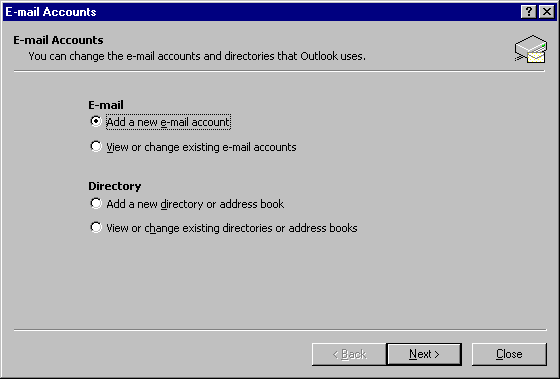
![]() Put a dot next to POP3, then click the Next button.
Put a dot next to POP3, then click the Next button.
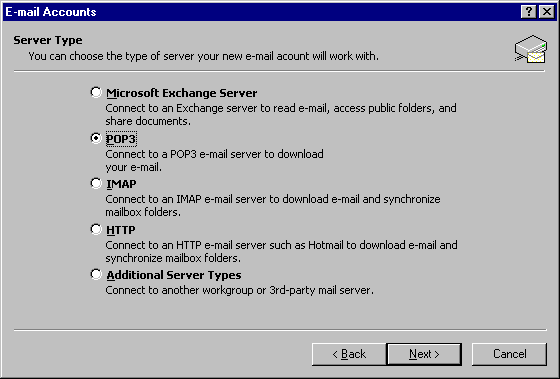
![]() In the Your Name box, type your full name.
In the Your Name box, type your full name.
![]() In the E-mail Address box, type your email address.
In the E-mail Address box, type your email address.
![]() In the Incoming mail server (POP3) box, type: home.msen.com
In the Incoming mail server (POP3) box, type: home.msen.com
![]() In the Outgoing mail server (SMTP) box, type: mail.msen.com
In the Outgoing mail server (SMTP) box, type: mail.msen.com
![]() In the User Name box, type your username.
In the User Name box, type your username.
![]() In the Password box, type your password.
In the Password box, type your password.
![]() If you want Outlook to remember your password so you won't have to type
If you want Outlook to remember your password so you won't have to type
it each time you check for email, put a check next to Remember password.
![]() Click the Next button.
Click the Next button.
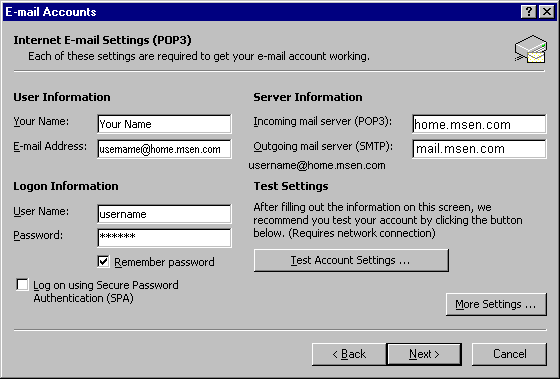
![]() At the final screen, click the Finish button.
At the final screen, click the Finish button.
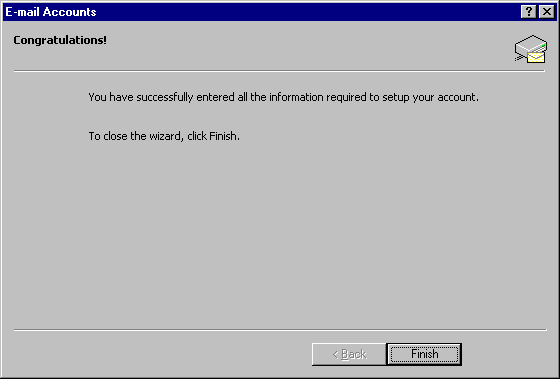
Outlook XP is now setup to check your email!
|
Webmaster
Service Sales Voice: (248) 740-3400 |
Copyright © 2001-2023 Msen, Inc.
Last updated: February 21, 2023 |